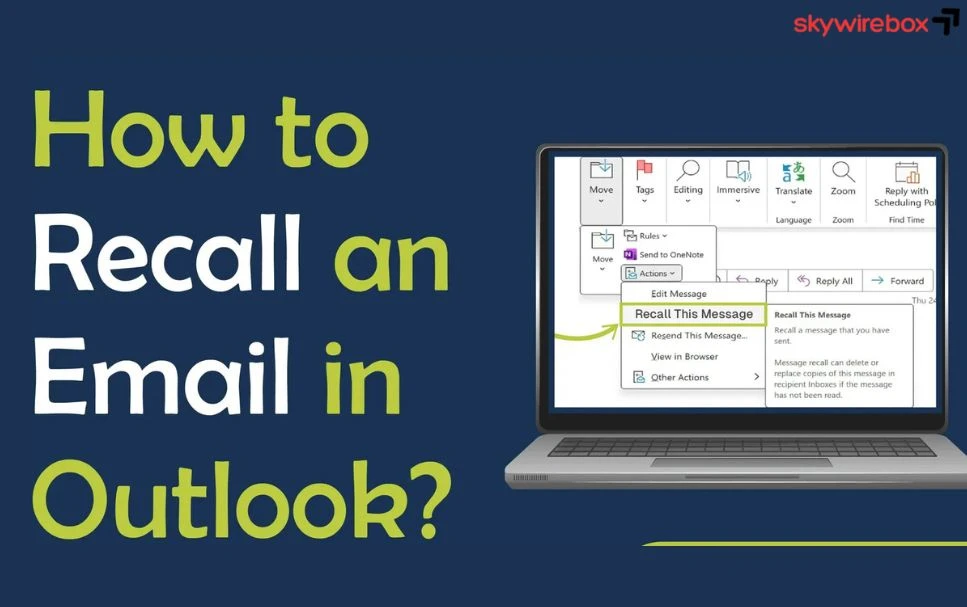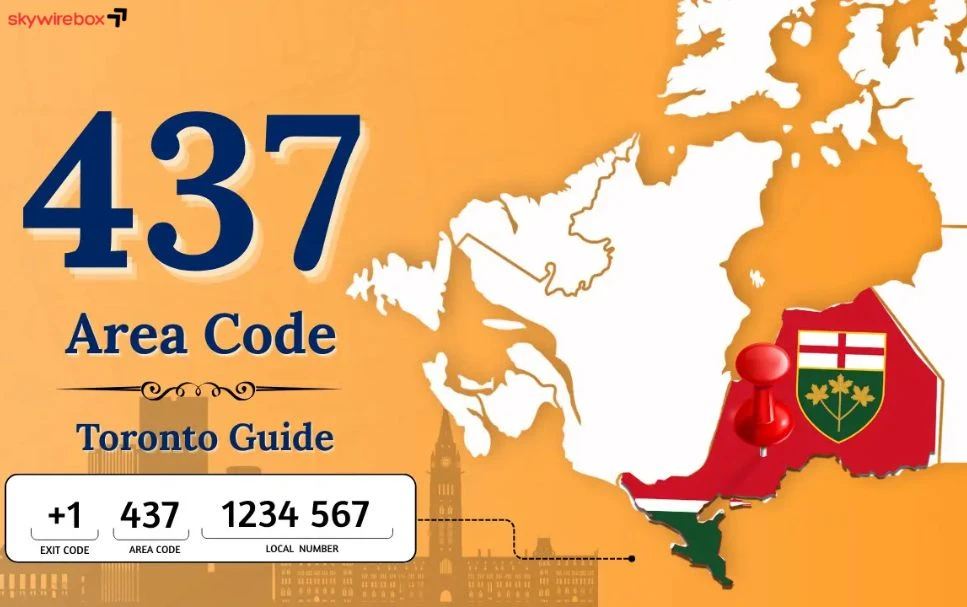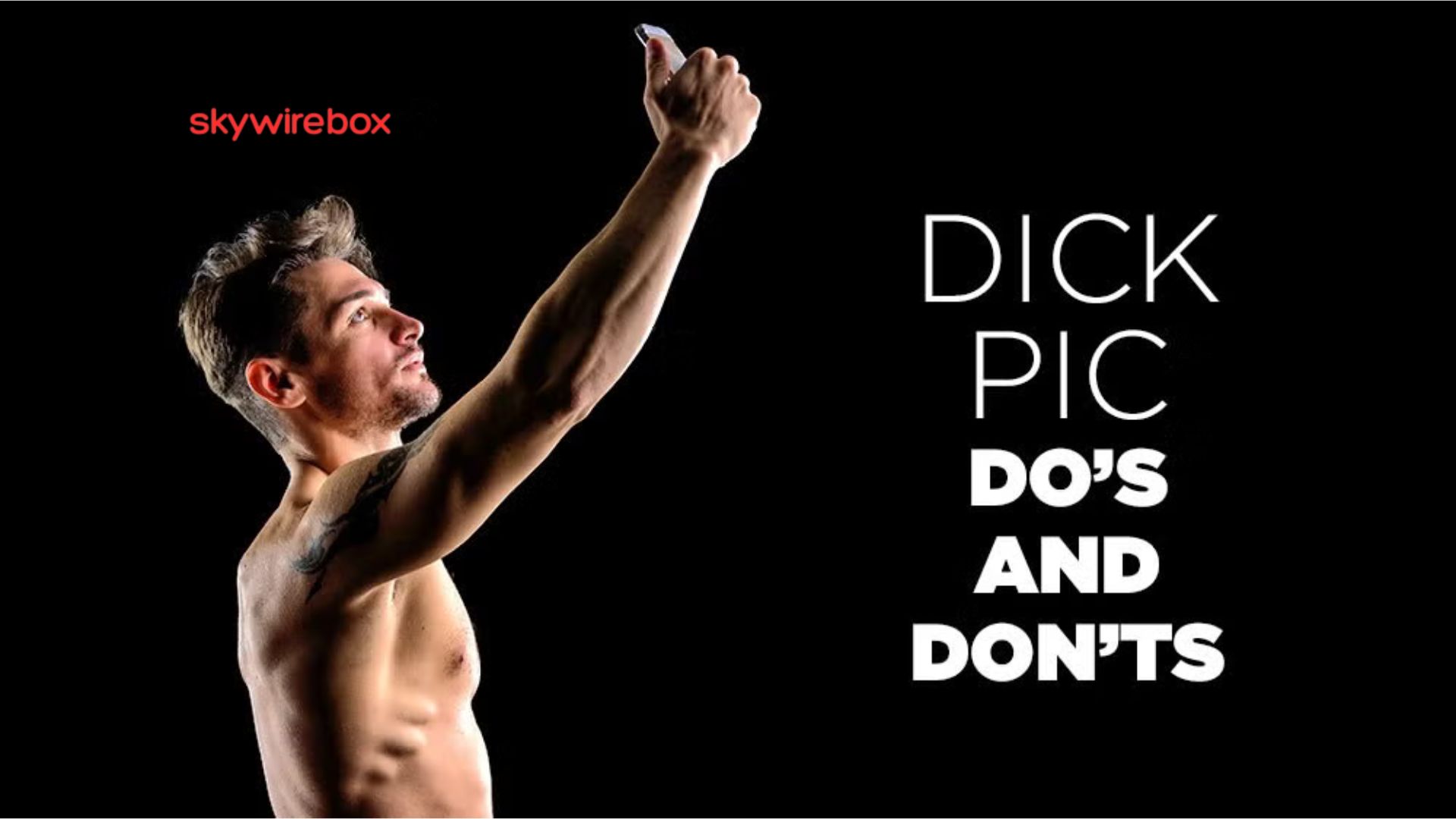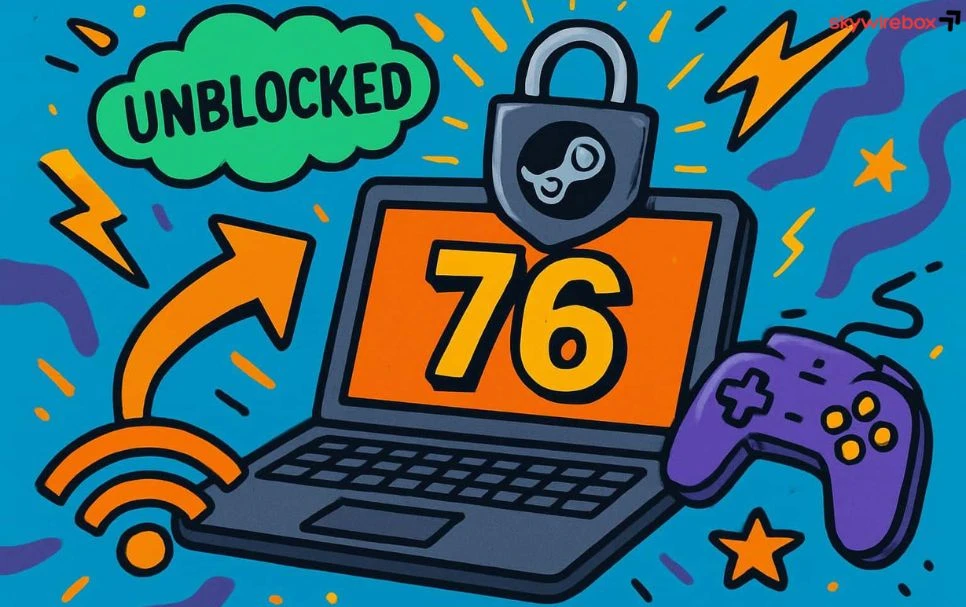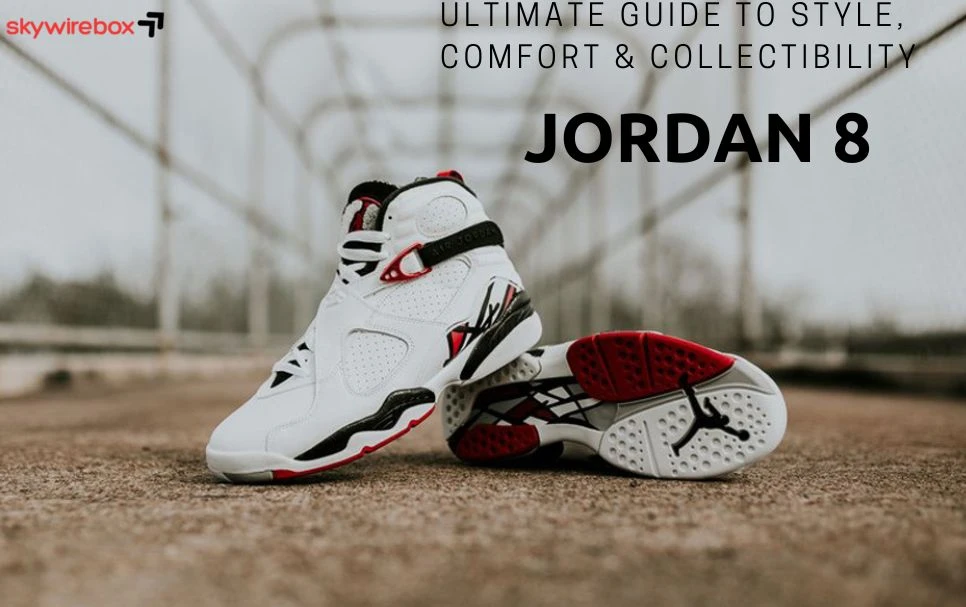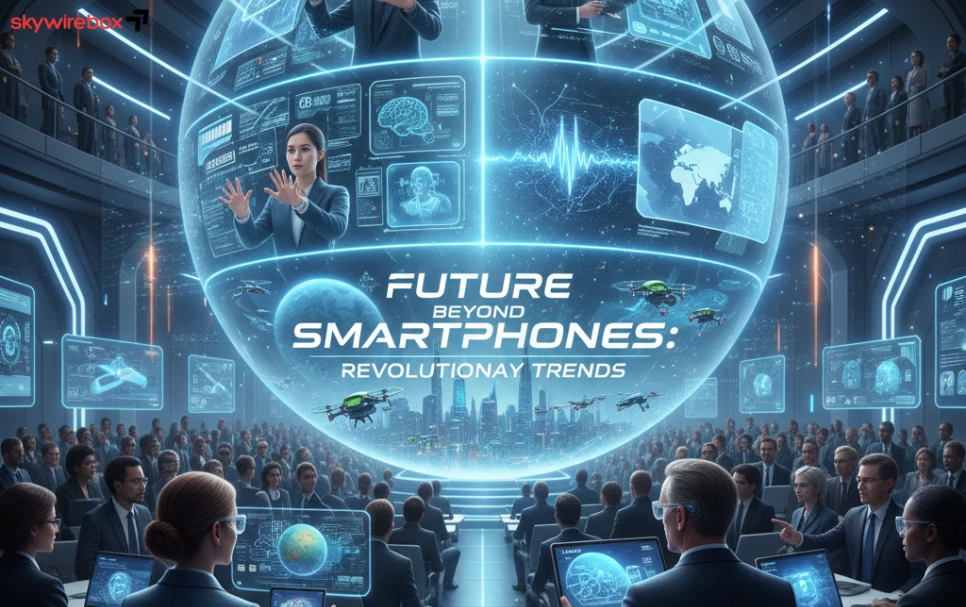Have you ever hit “Send” on an email and immediately wished you could take it back? Maybe you noticed a typo, forgot an attachment, or sent it to the wrong person.
If you use Outlook, there’s a handy feature that might save you from that awkward moment: recalling an email. But how exactly does it work, and what are the steps to pull it off successfully? You’ll discover simple, clear instructions to recall your email in Outlook, plus important tips to know before you try.
Keep reading to learn how you can take control of your sent messages and avoid common email mistakes before they cause trouble.
Recall Email In Outlook Desktop
Start by opening your Sent Itemsfolder in Outlook. Find the email you want to recall and double-click it to open.
Next, go to the Messagetab at the top of the email window. Click on Actionsin the ribbon.
Select Recall This Messagefrom the dropdown menu. A small window will appear with recall options.
You can choose to delete unread copiesof the email or replace the messagewith a new one.
Check the box if you want to receive notifications about the recall success or failure. Click OKto start the recall process.
Remember, recall works best if recipients use the same Outlook system and have not read the email yet.
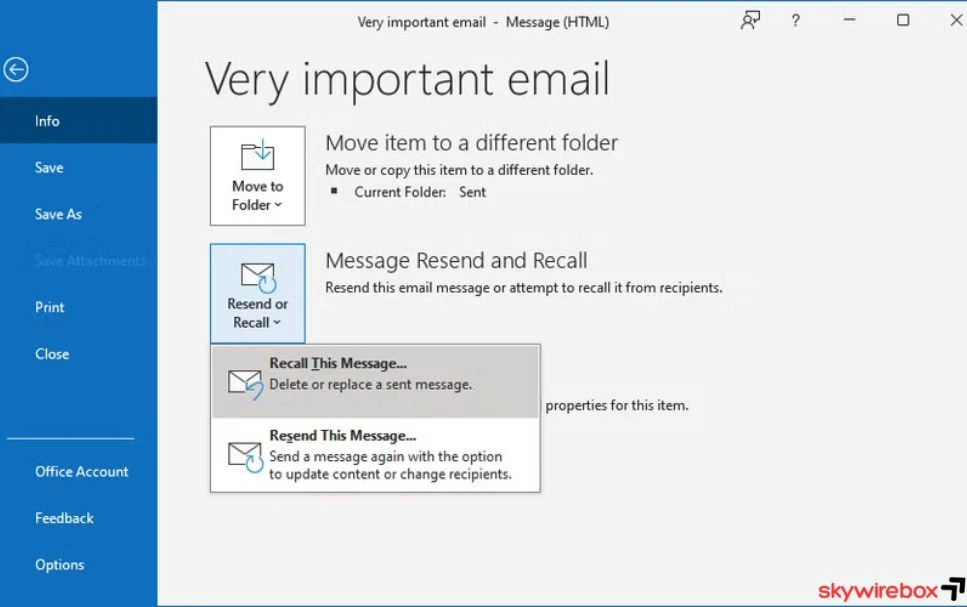
Recall Limitations And Requirements
To recall an email, an Exchange accountis required. This feature does not work with other email types like IMAP or POP3. The email must be unreadby the recipient. If they have opened it, the recall will fail.
Both sender and recipient need to be in the same organization. Recall will not work across different companies or external email addresses. Also, this option is only available in the desktop Outlook app. It is not supported in the web or mobile versions.
| Requirement | Details |
|---|---|
| Account Type | Must use Exchange account |
| Email Status | Must be unread by recipient |
| Organization | Sender and receiver in same organization |
| Platform | Only desktop Outlook app supports recall |
Replace Sent Email
To delete the original email, select Delete unread copies of this message. Outlook will try to remove the email from the recipient’s inbox if it is unread.
Choose Delete unread copies and replace with a new messageto send an updated email. This opens a new window where you can edit and resend the message.
After composing the updated message, click Sendto replace the original email in the recipient’s inbox, provided it remains unread.
Note that email recall works best when both sender and receiver use the same Exchange server and the message is unread.
Troubleshooting Recall Failures
The recall optionmay be missing if Outlook is not connected to an Exchange server. It only works for emails sent within the same organization. Sometimes, the option is hidden if the email account is not set up correctly. Check your account settings to confirm the type of email server used.
If the recipient already read the email, recall will fail. Outlook cannot undo emails that are opened. The recipient might have notifications or rules that mark the email as read quickly. In such cases, the original message stays in their inbox.
Notifications of recall attemptsappear only if the recipient uses Outlook on Exchange. The recipient can accept or decline the recall. If declined, you will get a failure message. Other email clients do not support recall notifications, so no alerts will be sent.
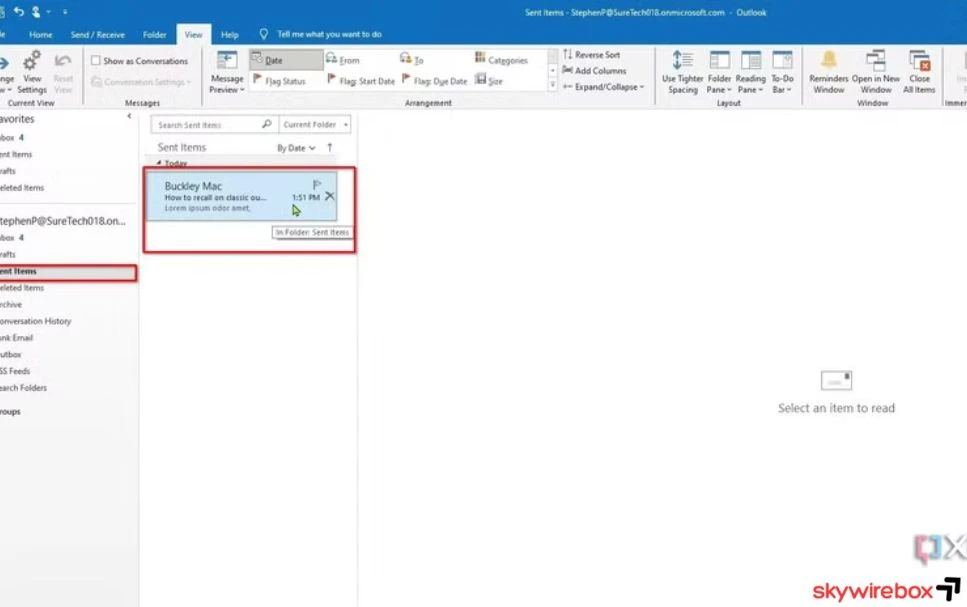
Alternatives To Recall Feature
Delay sending emailsby setting a few seconds or minutes before Outlook sends them. This pause lets you catch mistakes and cancel the email if needed.
Email scheduling toolscan help plan emails for later. Use Outlook’s built-in scheduler or third-party apps to control sending times and avoid errors.
Send manual follow-up emailsto clarify or correct information. This is useful if you cannot recall the original email or the recall failed.
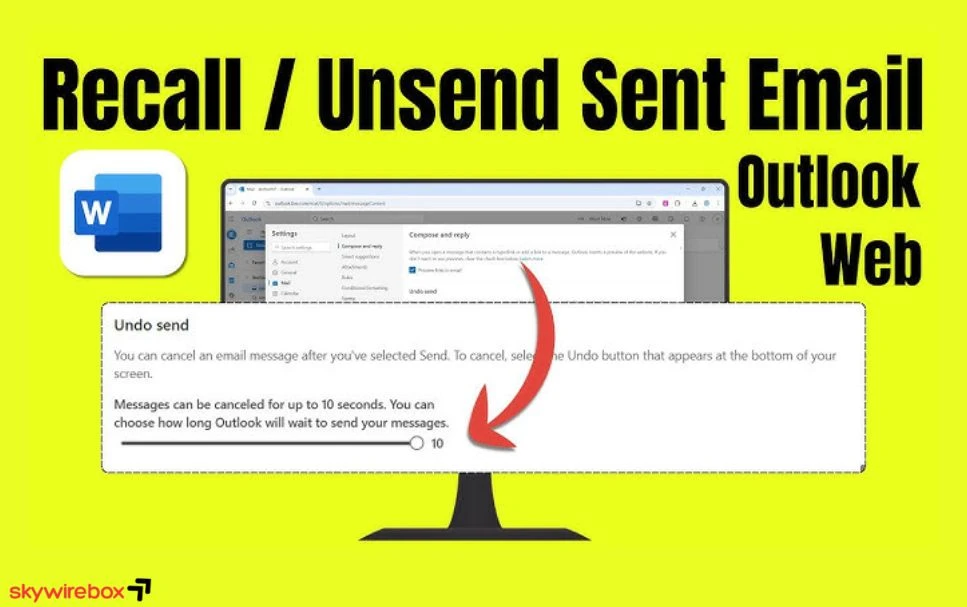
Frequently Asked Questions
How Do I Recall A Message In Outlook That’s Already Sent?
To recall a sent message in Outlook, open Sent Items, double-click the email, go to Message > Actions > Recall This Message. Choose to delete or replace it. Recall works only if the recipient uses the same Exchange server and hasn’t read the email yet.
How To Recall An Email In Outlook Without Recipient Knowing?
Open Sent Items in Outlook, double-click the email, go to Message > Actions > Recall This Message. Choose to delete or replace unread copies. Recall works only within the same organization using Exchange and if the email is unread. Recipients might still see a recall notification.
How Long After Can I Recall An Outlook Email?
You can recall an Outlook email only if the recipient hasn’t read it and is in the same Exchange organization. Recall works immediately after sending but is not guaranteed. The feature is unavailable in Outlook web and mobile apps.
How Do I Retract An Email I Accidentally Sent?
To retract a sent email in Outlook, open Sent Items, select the message, go to Message > Actions > Recall This Message. Choose to delete or replace it. Recall works only if recipients use the same Exchange server and haven’t read the email yet.
Conclusion
Recalling an email in Outlook can save you from mistakes. Act quickly before the recipient reads your message. Remember, this feature works best within the same organization. Choosing the right recall option is important. Always check if the recall succeeds or fails.
Practice these steps to handle email errors smoothly. Staying calm and prompt makes a big difference. Use this tool wisely to manage your communication.
Visit here more information and all update: skywirebox